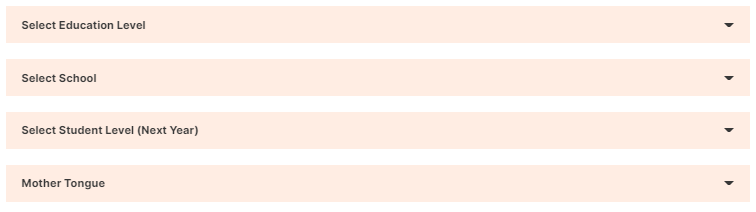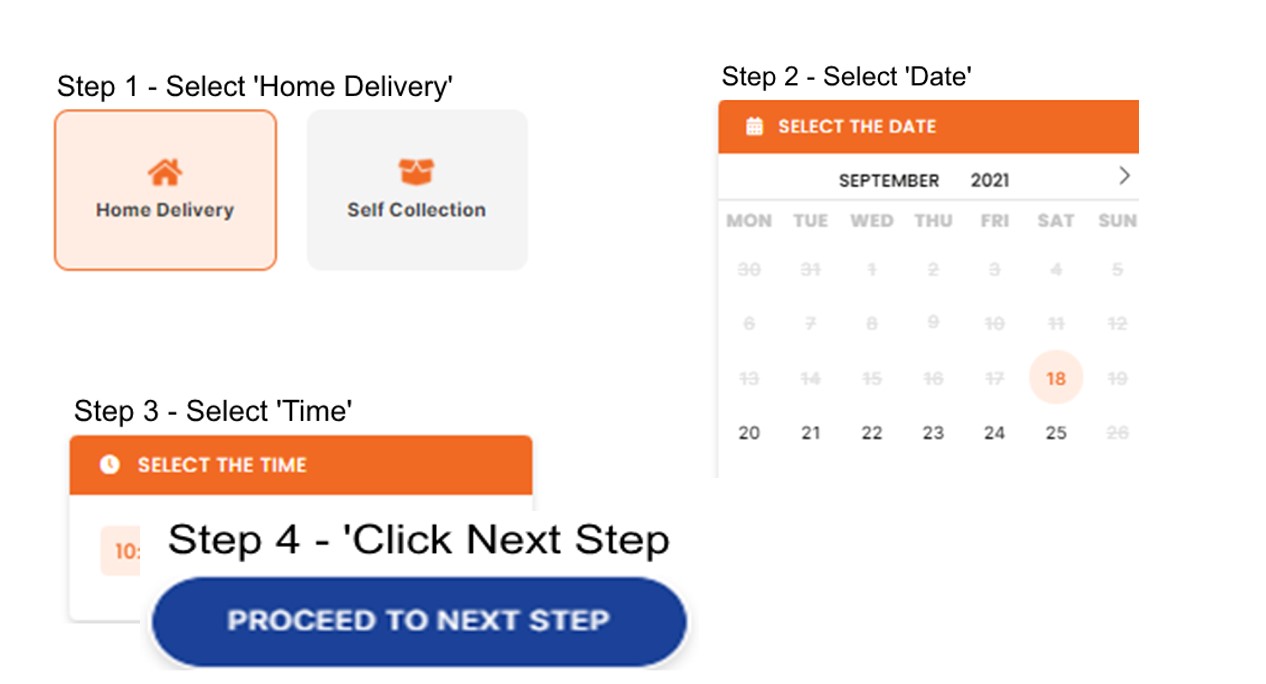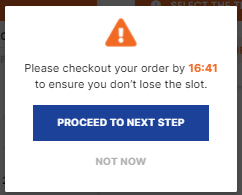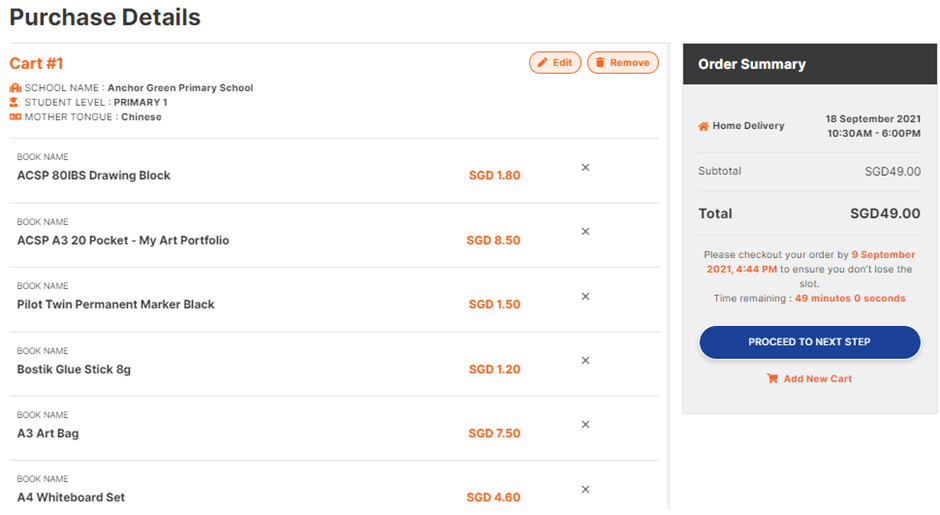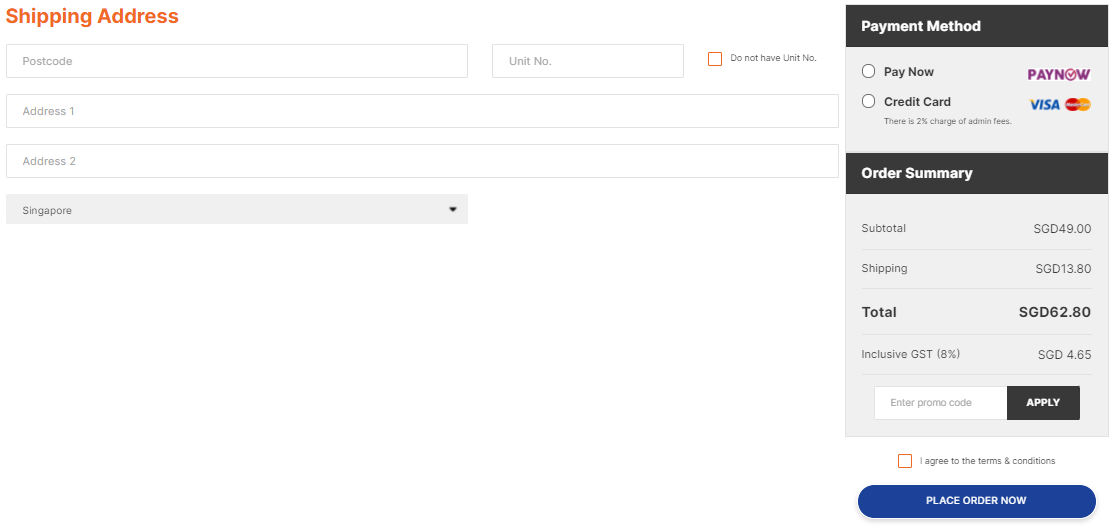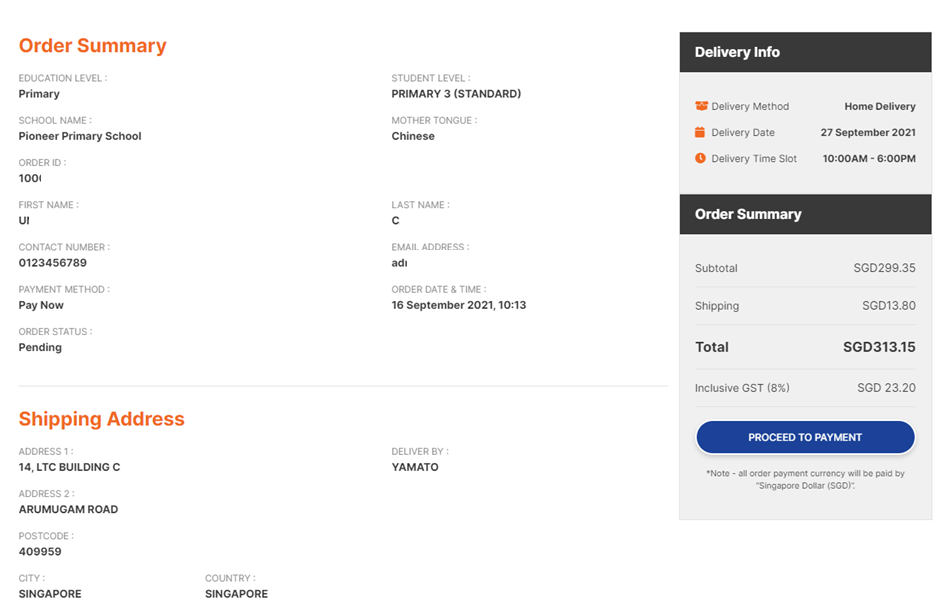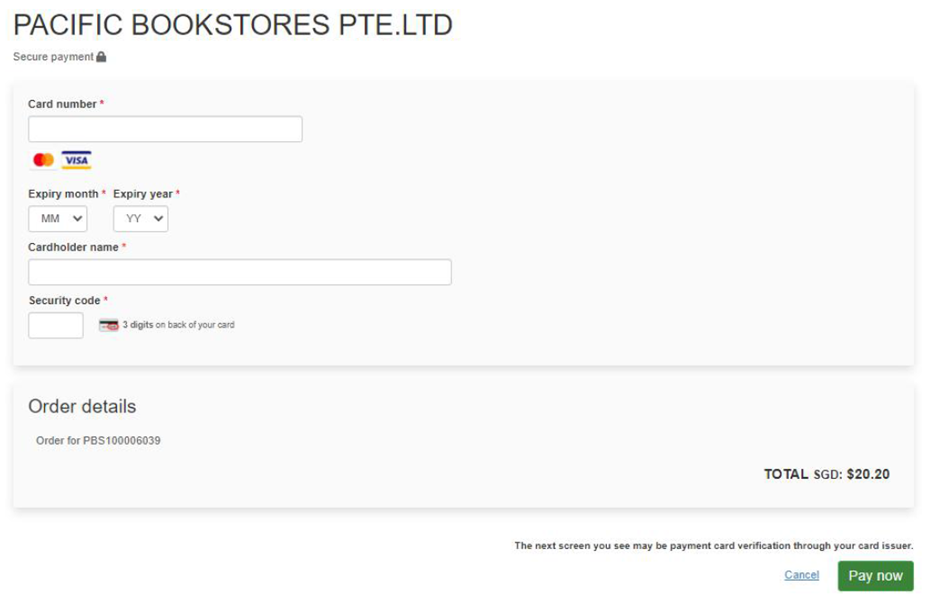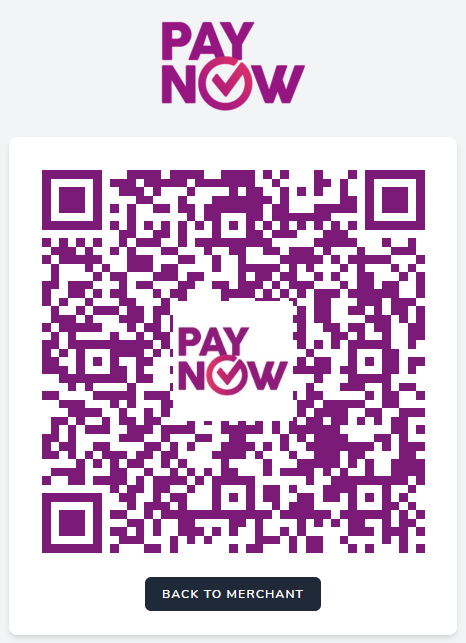Booklist
User Guide for Online Purchase of School Textbooks for Year 2022
In consideration of the current COVID 19 pandemic, Pacific Bookstores would like to propose the following procedures for the year end book sale to all our valued customers to ensure a smooth and pleasant purchase experience.
We encourage parents to make their purchase via our new online platform (https://www.pacificbookstores.com) with effect from 5th November to 13th December 2021 ( Sec 2-4 ) and Sec 1 will be launched from 20th to 26th December 2021.
This new platform will enable you to purchase with the option of Home Delivery or Self-Collection. Please find the guided procedures for your purchases.
HOME DELIVERY
1. Visit our website (https://www.pacificbookstores.com)
2. Go to ‘Log In / Register’ on the top right hand corner
3. All customers will need to create and register for an account
4. Upon logging in, customer are required to fill up the below fields to proceed for purchase
- Select Education Level
- Select School
- Select Student Level (Next Year)
- Mother Tongue
5. Select Shipment Mode
Step 5 – Complete your order and checkout before the session expires within the 60 minutes.
6. Booklist will be shown and customer are required to uncheck the items that ‘YOU DO NOT WANT TO PURCHASE’. When you have completed selecting all your textbooks and stationery, proceed to click ‘Next’
7. When you arrive at the ‘Purchase Details’ page, check that all your items are correct. If all items are correct, click on proceed to next step.
8. For Home Delivery option, customer will need to fill the shipping information. A shipping/delivery charge of $13.80 will be added. Select your preferred mode of payment: Credit Card / PAYNOW and click ‘Place Order Now’
9. Customer to check the ordering information is correct. Click ‘Proceed to Payment’ to checkout
10. For Credit Card payments, you will have to complete your credit card / debit card details
11. For PAYNOW payments, please scan the QR code to proceed for payment.
Step 1. Login to your banking app
Step 2. Select PAYNOW on your banking app
Step 3. Scan QR code using banking app to make payment.
12. You will receive a confirmation email once you have successfully made your payment. An invoice will be attached together with your confirmation email. Alternatively, you may also print your invoice from Pacific Bookstores website under your User Account -> Orders